Thank you for lending a hand to those in need in the Missoula community.
Active donation drives are listed here. Want to give in another way? Click here to send us an email.
Donation Drive for Missoula Students' Basic Needs
Help Missoula kids thrive at school.
Every student in Missoula deserves a chance to feel supported, valued and capable of achieving their goals.
Our staff work in a handful of schools in Missoula County, and they’ve noticed that many students are struggling to achieve at the levels we know they are capable of.

These students are bright and want to learn, so what’s going on? In too many cases, their basic needs aren’t being met.
Many students lack access to essentials like toiletries, school-supplies, transportation, food or even gas money to get to school. Our goal with this donation drive is simple: bring down those barriers to academic success and help get kids what they need to succeed.
Here is your chance to help Missoula’s students thrive by supporting our donation drive!
Donate Today!
Every donation, big or small, makes a difference in a student’s life.
Donate to our Amazon Gift List
Select from a wide assortment of essentials like socks, bike helmets, school supplies, and much more!
IMPORTANT NOTES
- Be sure to select: “PHC Gives’ Registry Address” for your shipping address!
- Items will ship directly to Partnership Health Center and be distributed to students and families in need by PHC School-Based staff and Family Resource Centers.
- More FAQs below.
Donate a Walmart Gift Card
Donate in increments of $10, $25, or $50. These cards will be distributed intentionally to Willard Alternative High School students by school staff so they can purchase essential household items and groceries.
IMPORTANT NOTES
- Click on the Gift Card image to select from increments of $10, $25, or $50.
- Items will ship directly to Partnership Health Center and be distributed to students and families in need by PHC School-Based staff and Family Resource Centers.
- Tobacco, alcohol, and firearms are prohibited from purchase with these cards
- More FAQs below.
Frequently Asked Questions
If this happens to you, please email phcgives@phc.missoula.mt.us We will do our best to help coordinate, with you, a way for PHC to receive these items. Please remember, donors are responsible for ensuring all items purchased through Amazon are delivered to the provided address
Partnership is a 501(c)(3) non-profit organization, our Tax ID # is: 36-3843543.
To obtain a Donation Receipt from PHC, please email phcgives@phc.missoula.mt.us You must provide a copy of your receipt from Amazon and/or Walmart for us to confirm your donation.
Amazon and Walmart are responsible for providing you with a receipt for your purchases. If you need a copy for your records, they will provide it for you.
Immediately following any purchase, Amazon and Walmart send a receipt to your email. Amazon and Walmart do not share a list of customers with us, the only way we have of knowing who donates material items purchased from them is when we receive them; however frequently donor’s names or other contact information is not included with the shipment, which means we have no idea who made the donation.
- Login to your Amazon account.
- In the upper right portion of the screen, click on YOUR ACCOUNT and then YOUR ORDERS. From the drop down select the year 2024 (or whatever period you’re looking for). Everything you ordered for that period will show in the list that comes up.
- Find the items(s) you donated and under the order number on the far right-hand side, click the link VIEW ORDER DETAILS.
- Near the top right-hand side, click the button marked VIEW OR PRINT INVOICE.
- At the top of that page, click the link called PRINT THIS PAGE FOR YOUR RECORDS
- Go to your account on Walmart.com
- Select Purchase History
- Find the order you need the receipt for
- Select View details
- Select the Print icon at the top left
